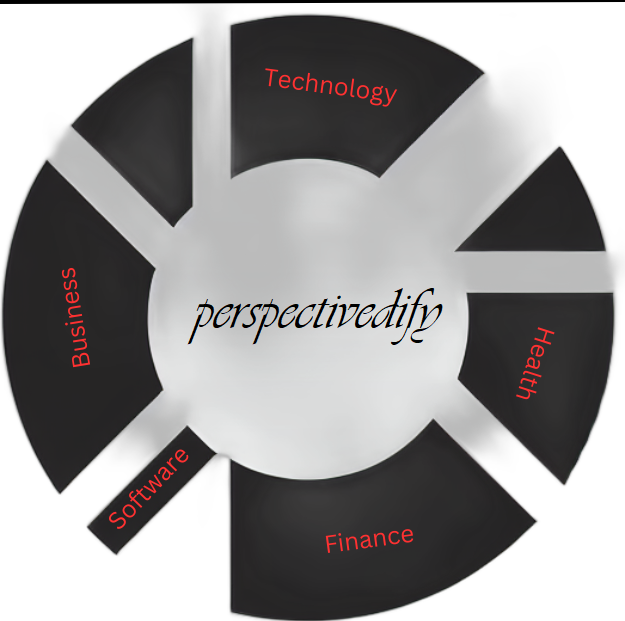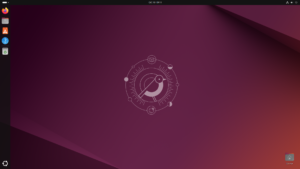With the use of VirtualBox, it has never been easier to experiment with different OS. This post dives into how to install Ubuntu in Oracle VirtualBox. The steps are shown below.
Step 1: First go to https://ubuntu.com/download/desktop#system-requirements-OracularOriole

Step 2: Download the latest Ubuntu Image.
Step 3: Open Oracle VirtualBox

Step 4: Click the New Option. This dialogue box appears.

Step 5: Provide the name. If you mention the name as Ubuntu, the type and version automatically populates.
Step 6: Choose the folder where you want to create the virtual machine.
Step 7: Select the ISO image downloaded in the first step.
Step 8: In the Unattended Install section, create a hostname.
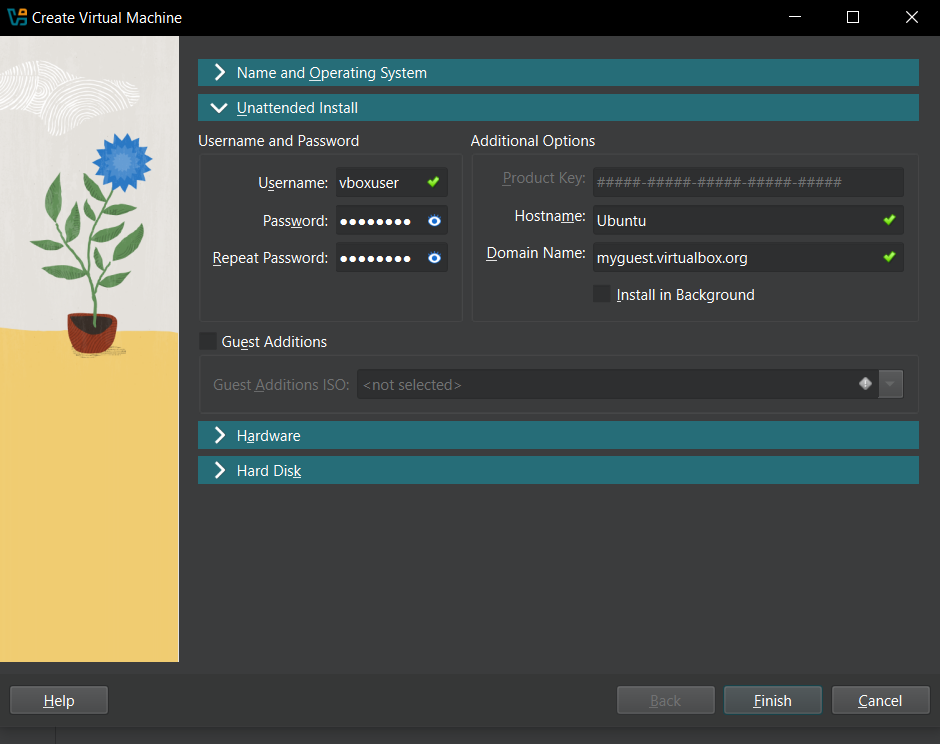
Step 9: Choose the Base Memory and Processors in the hardware section. It is recommended to provide Base Memory and Processors equal to the green segment seen in the screen.

Step 10: Choose the hard disk after that. By default, the space of 25 GB will be selected and can be changed.

Step 11: After clicking the Finish option, the following screen appears.

Unfortunately, the following error occurred.

However, after waiting for a few minutes, the Ubuntu starts installing.

It can take up to several minutes for Ubuntu to install. The start screen of the Ubuntu will look like this.